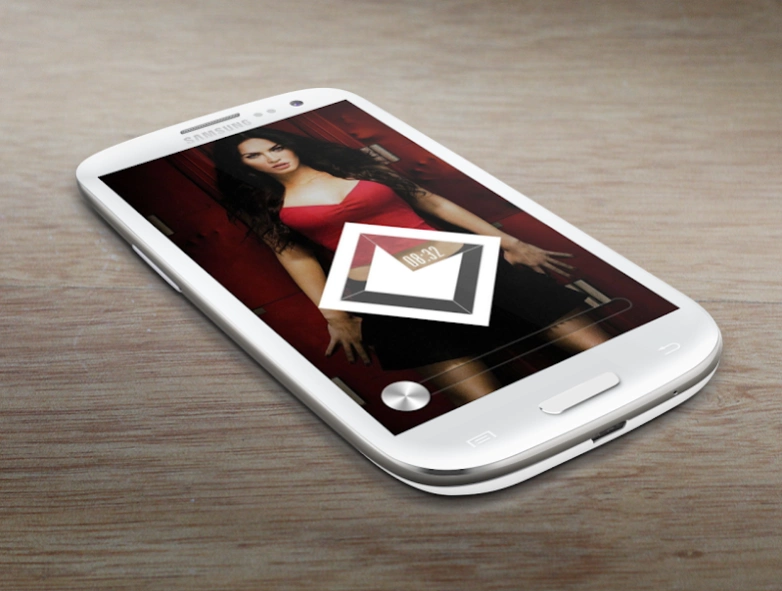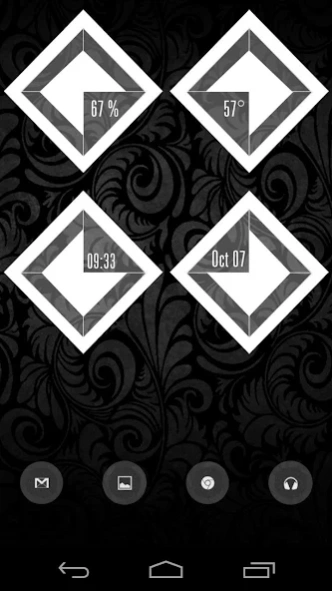Rhombus UCCW Skins 1.1
Free Version
Publisher Description
Rhombus UCCW Skins - Sleek uccw skins pack. Skins even align with each other for awesome theme setup.
I proudly present to you - Rhombus UCCW Skins. This is a set of FIVE individual skins. You can place them all together on a single screen and get the totally out-of-the-world screen setup, as shown in the Nexus 7 screenshots. Or you can place them on per screen and ogle at them, no matter which screen you are on.
== FEATURES ==
* Rhombus-Battery: The skin at the top left of the screenshot. Shows current battery level.
* Rhombus-Temperature: The skin at the top right of the screenshot. Shows current temperature.
* Rhombus-Time: The skin at the bottom left of the screenshot. Shows current time.
* Rhombus-Date: The skin at the bottom right of the screenshot. Shows current date.
* Rhombus-Weather: The skin at the center of the 1st screenshot. Shows current weather condition with a cute icon.
* Each skin has one editable hotspot. You can assign your favorite apps to them and change the color or the text too.
== INSTRUCTIONS ==
To use this skin, you have to install, apply and optionally edit/assign hotspots to the skin.
Install -
* After downloading the skin app from play store, launch it.
* Tap "Install Skin" button in the app.
* Tap "Ok" when it asks you whether you want to replace app. This step is replacing the skin installer with the actual skin. OR
* If you are using a KitKat device, it'll ask whether you want to update the existing app.
* Tap "Install". When that finishes, tap "Done". Skin is now installed.
Apply -
* You must have latest version of Ultimate custom widget (UCCW) installed. http://goo.gl/eDQjG
* Place a UCCW widget of 2x2 size on the homescreen. You can do so by dragging the widget from app drawer or by long pressing homescreen to pull up widget menu.
* This will open the skins list. Skins installed from play store will show up ONLY HERE.
* Tap on the skin you want to apply and it'll be applied to the widget.
* Long press on the widget and resize it as & if necessary.
Edit -
* After applying the skin as mentioned above, launch UCCW app itself. Tap Menu, tap "hotspot mode" and tap 'OFF'. UCCW will exit.
* Now tap anywhere on the uccw widget. It'll open in uccw edit window.
* Scroll through the components in the bottom half of the screen. Assign apps to hotspots in this window. This IS a MUST.
* You can change color, format etc too (optional) in this window.
* When done, no need to save. That won't work. Simply tap Menu, tap "hotspot mode" and tap 'ON'. UCCW will exit. Your changes will now be applied to the widget.
These instructions are also shown in the attached video.
== TIPS / TROUBLESHOOT ==
* If weather info is not displayed/updated, Launch UCCW app itself. Tap Menu, tap settings, tap location. Make sure "Auto location" is checked and that the third row is correctly showing your location.
* You can also tap Menu, tap settings, tap 'weather provider' and change the selected provider.
Mail me if you have ANY issues.
About Rhombus UCCW Skins
Rhombus UCCW Skins is a free app for Android published in the Themes & Wallpaper list of apps, part of Desktop.
The company that develops Rhombus UCCW Skins is WizardWork. The latest version released by its developer is 1.1.
To install Rhombus UCCW Skins on your Android device, just click the green Continue To App button above to start the installation process. The app is listed on our website since 2014-12-09 and was downloaded 4 times. We have already checked if the download link is safe, however for your own protection we recommend that you scan the downloaded app with your antivirus. Your antivirus may detect the Rhombus UCCW Skins as malware as malware if the download link to wiz.uccw.rhombus is broken.
How to install Rhombus UCCW Skins on your Android device:
- Click on the Continue To App button on our website. This will redirect you to Google Play.
- Once the Rhombus UCCW Skins is shown in the Google Play listing of your Android device, you can start its download and installation. Tap on the Install button located below the search bar and to the right of the app icon.
- A pop-up window with the permissions required by Rhombus UCCW Skins will be shown. Click on Accept to continue the process.
- Rhombus UCCW Skins will be downloaded onto your device, displaying a progress. Once the download completes, the installation will start and you'll get a notification after the installation is finished.